- Prerequisites
- Steps in detail
Registering oracle custom form to Application (using template.fmb)
To do
this we have to first download the few files from the server which are located
in the resource folder along with them we have to downlaod the template.fmb file
and the appstand.fmb file from the server , we have to place all this files to
the resource folder (whose path will be given in environment variable.
To
attach form to application we have to use the template.fmb file , this is used for custom form
--Fist
copy the resource folder from the server where you want to attach form , which
have all its pll and all required files
(resources reside in the appl top )
--set
environment variable for form builder for R12
variable name should be forms_path for 6i
variable name should be form60_path
--also
copy template.fmb and appstand.fmb file from server
--open
this template.fmb if opening it from form builder is showing dirrernet error
then just close the form builder and open the template.fmb file direclty .
---
chang the name of template .fmb
1. Download the required fmb(s) and pll(s) from the server.
2. Develop the custom form in forms developer.
3. Move the form into server.
4. Compile the form file.
5. Form registration.
6. Form function registration.
7. Attaching the form function into menu.
Form path on local pc
Mycoputer -> right click select
prpoerties ->advanced ->environment variable if adding form path to user variable not working then add form path to
the system variable
We have
to set this because in oracle apps server all form are being stored on AU
top ( cd $AU_TOP) where there is a
folder resource folder which holds
All the
important .pll files which are being used in the all forms .
Required PLL files for any custom form development are
APPCORE.pll
APPCORE2.pll
APPDAYPK.pll
APPFLDR.pll
CUSTOM.pll
FNDSQF.pll
FV.pll
GHR.pll
GLOBE.pll
GMS.pll
HRKPI.pll
IGILUTIL.pll
IGILUTIL2.pll
JA.pll
JE.pll
JL.pll
OPM.pll
PQH_GEN.pll
PSA.pll
PSAC.pll
PSB.pll
VERT.pll
VERT1.pll
VERT2.pll
VERT3.pll
VERT4.pll
VERT5.pl
Appstand.fmb
For each item , each window , each datablock , each
canvas we have to inherit the subclass information this is done because the
form should look like the other forms as that of in e business suite of
perticular instance by doing this it inherit all properties like fonts, colour
etc .
1. Download the TEMPLATE.fmb and APPSTAND.fmb from
$AU_TOP/forms/US.
(You can find all the oracle apps seeded forms
in this directory)
2. Download the required pll files from $AU_TOP/resource.
(You can find all the oracle apps seeded library
files in this directory)
3. Copy and save the TEMPLATE.fmb into meaningful custom name.
4. Delete the following objects
i. Window name (BLOCKNAME)
ii. Canvas name (BLOCKNAME)
iii.
Data blocks (BLOCKNAME and DETAILBLOCK)
5. Create the windows, canvases and data blocks as per the
requirements. (Don’t forget to sub class the properties for the same as above ) If you
are creating the multi record blocks then include a one non-data base item in
the same block and sub class the property called “CURRENT_RECORD_INDICATOR”.
6. You must modify the following triggers ( when new form instance is optional one which can be used to navigate to new form as soon as it open )
i. PRE-FORM
ii.
WHEN-NEW-FORM-INSTANCE.
7. You do not modify these form-level triggers, but you can write
block or item level triggers that override the form-level trigger.
i.
KEY-LISTVAL
ii.
ON-ERROR.
8. You do not modify the following triggers in any way.
i. STANDARD_ATTACHMENTS
ii. ZOOM
iii. FOLDER_ACTION
iv. KEY-HELP
v. KEY-EXIT
vi. KEY-EDIT
vii. KEY-COMMIT
viii.
WHEN-WINDOW-CLOSED
ix. CLOSE_WINDOW
9. You must modify the APP_CUSTOM package body as mentioned like a
below figure.
here 'EMPDETAILS_WIN' Is your first and main window to travel as soon as form open( Refer other post on this blog when you want to use multiple windows )
10. Move the fmb file into $XXCUSTOM_TOP/forms/US.( in your case
move the file to that application top in the application you have register the
fmb file )
11. Compile the fmb file in PuTTY for the linux server (connect to PuTTY and change the
current directory into $XXCUSTOM_TOP/forms/US, execute the below mentioned
command with apps password.)
Setting Environment variable in linux
go to appl top by
Cd $APPL_TOP
Find the list of environemnt variable
Ls *.env
From the list of dirrerent variable we will have to select the appropriate enviroament variable depend on instnce on which we are deploying the form as below
.(space)(environment_variable.env)
Compile Command Release 12
frmcmp_batch
userid=apps/apps
module=/oraphs/TEST/apps/apps_st/appl/au/12.0.0/forms/US/XXQLGVAT.fmb
output_file=/oraphs/TEST/apps/apps_st/appl/inv/12.0.0/forms/US/XXQLGVAT.fmx
compile_all=special
--------------------------------------------------------------------------------------------------------------------------------
While
comipling this query on putty we have to fisrt enter the username and password
in putty simply by login in then go to
the path where the form fmb file is located by command exa.
$ cd
oraphs/TEST/apps/apps_st/appl/au/12.0.0/forms/US/
Then
use compile command on linux
server ( change the username / password ,path , fmx and fmb name as per instance details here username password is apps/apps)
frmcmp_batch
userid=apps/apps
module=/oraphs/TEST/apps/apps_st/appl/au/12.0.0/forms/US/XXQLGVAT.fmb
output_file=/oraphs/TEST/apps/apps_st/appl/inv/12.0.0/forms/US/XXQLGVAT.fmx
compile_all=special
Compile commnd for 11i Release
f60gen
module= userid=APPS/ output_file= module_type=form batch=yes
compile_all=special
12. Register the form in oracle apps.
Navigation -> Application Developer > Application > Form
(here the form name EMPDETAILS is nothing but the fmx name )
13. Register the form functions
Navigation -> Application Developer > Application >
Function
Description TAB (Function name and user function name)
Properties TAB (Type -> Form)
Form TAB (chose the custom form name)
Attach this form function into menu.
To which menu form to be attached can be find by go to system administrator > security > responsibility
> (here query the responsibility where you want to attach your custom form
) >copy the MENU and attach form to that menu by
Navigation -> Application
Developer > Application > Menu
Query the appropriate menu and add the custom function into the
same.
15. Verify the form in oracle apps. ( IF YOU ARE GETTING ANY CALENDER ERROR THEN PLEASE CHANGE THE
DATA BLOCK ORDER , PUT CURRENTLY MODIFIED DATABLOCK AHEAD OF CALENDER AND
OTHER DATA BLOCK )






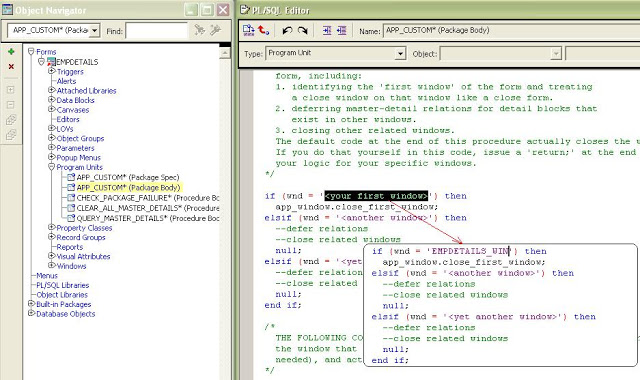

No comments:
Post a Comment